Free demo account
A trading platform for currencies, shares, commodities, indices, cryptocurrencies
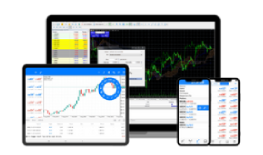
-
Suitable for margin trading with the most traded instruments in the financial markets
-
Lowest cost to close a deal
-
Most popular platform worldwide, winner of numerous awards
-
Advanced account statistics and testing of next generation algorithmic strategies
Frequently Asked Questions
With the Benchmark demo trading account, you can learn to trade financial markets in real market conditions and test the trading platform before opening a real account. The money in the demo account is virtual and practically you cannot lose real funds.
Web: Click the "Open Demo Account" button. You will be redirected directly to the web version of the platform. Fill in the necessary data to open an account in the field that automatically appears.
Android: After selecting the Android platform version, you will be redirected to "Play Store" from where you need to download and install the platform. Once you open the app, a demo account will be automatically opened.
If you want to open your personal account, click on the navigation menu in the upper left corner and select "Manage accounts", then press the "+" button in the upper right. Select broker "BenchMark Finance" and press "Open a demo account". Finally, fill in the required details to open an account.
iOS: After selecting the iOS platform version, you will be redirected to the "App Store" from where you need to download and install the platform. Once you open the app, a demo account will be automatically opened.
If you want to open your personal account, enter the application, go to the "Settings" menu and select "New account". Then click "Open a personal demo account". Before entering your data, you must make sure that you have selected the BenchMark server - "BenchMark-Server".
Android: Sign in to the app. Click the navigation menu in the upper left corner and select "Manage accounts", then press the "+" button in the upper right. Choose a "BenchMark Finance" broker. You will see the field "Login to an existing account" where you need to fill in your login details.
iOS: Sign in to the app. Go to the "Settings" menu and select "Manage accounts", then press the "+" button on the top right. Select the "Login to an existing account" field, then "BenchMark Server". Fill in your login details.
Android and iOS: On the home screen you will see the trading tools. If you want to add and make more tools visible, click the "+" button in the upper right corner.
Android and iOS: Choose a tool. Click on the tool and select "Chart" from the menu that appears.
Alternatively, you can enter a trade from the direct trade buttons. In the "Market Watch" window, select the "Trading" page - this field is only visible for the installation version. Enter a quantity and click either button to close a deal immediately.
Android and iOS: Select an instrument, tap on the instrument, and from the menu that appears, select "New Order" for Android or "Trade" for iOS. To open a new position, you must first write down the desired volume in lots. Remember that 1.00 lot is equal to 100,000 currency units. Then press the "Buy" button to buy or the "Sell" button to sell.
Android and iOS: Open positions in the demo trading account can be seen in the "Trade" tab. To close a trade, you need to long press on your position. A window will appear in which you must select the "Close Position" option, then you must confirm by pressing "Close".
Platform for trading Bulgarian and international stocks on the BSE
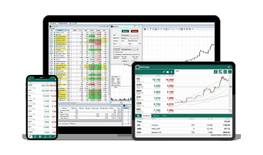
-
Suitable for trading with the most popular Bulgarian and foreign stocks on the Bulgarian Stock Exchange
-
Lowest costs to maintain the investment for long periods
-
Rated by professionals and beginners
-
Access to shares of nearly 400 top global companies, ETFs and crypto instruments
Frequently Asked Questions
Each share is a share of a company, and even with 1 share you become its co-owner, thus you can profit from the rise in their price. As a shareholder, you may also benefit from regular income in the form of a dividend if the company decides to distribute one.
Investing in shares is riskier compared to alternatives such as real estate and bank deposits, but in the long term it is one of the highest yielding investments.
You can also invest in company shares with smaller amounts. At BenchMark there are no requirements for a minimum deposit of money on the trading account.
To invest in shares of the Bulgarian Stock Exchange, you need to sign a trading contract with BenchMark through the BG Trader trading platform. You can sign a contract online or come to our office at 1407 Sofia Blvd. 32 Cherni vrah, entrance A.
You then deposit an amount determined by you into your trading account. Through the BG Trader platform, you get direct access to the market - information on current share prices, graphs with price movements over time, windows for submitting buy and sell orders.
BenchMark is a leading investment intermediary on the Bulgarian capital market. The company annually receives awards from the Bulgarian Stock Exchange in its various categories.
Low costs. Trading is offered at low commissions of 0.7%. There are no opening fees or trading account maintenance fees. There are no fees for using the BG Trader platform. There are no fees for either depositing funds or withdrawing funds, regardless of whether the client uses a bank, bank card or BenchMark's cash desk.
Security. Clients' shares are held securely and cash is guaranteed by the Investor Compensation Fund. BenchMark is an investment intermediary licensed by the Financial Supervision Commission since 2003
Fast Deposits and Withdrawals. Customer deposits and withdrawals are processed as quickly as possible, usually within a business day. You can use the company office, but you can also do everything online.
Own platform BG Trader. In its development, the BenchMark team uses the best practices and technical solutions approved by world leaders in stock brokerage. The BG Trader platform is easy to use and provides quick access to the exchange across all types of devices and operating systems.
24/7 customer service. Our team of specialists is available 24 hours a day, 5 days a week. BenchMark's licensed brokers have many years of experience on the BSE.
Analyses and Trainings. BenchMark clients receive regular market analysis on specific stocks and the world's most important financial markets. BenchMark also provides its clients with practical training and individual consultations.
You can sign a contract for BenchMark's BG Trader platform entirely online or come to our office at Sofia 1407, 32 Cherni Vrah Blvd., entrance A.
You can download the complete manual for working with the BG Trader platform in PDF format from the following link.
I have another question…
If you have any other questions, do not hesitate to contact us 24/7 by phone +359 2 962 57 95 or write to us in our online chat. Also, you can request a free consultation from here.
Platform for trading currencies, shares, commodities, stock indices
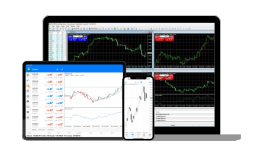
-
Suitable for margin trading of the most traded instruments in non-cryptocurrency financial markets
-
Lightweight mobile, web and desktop versions of the trading platform
-
Established platform, winner of a number of awards
-
The choice of experienced and novice traders
Frequently Asked Questions
With the Benchmark demo trading account, you can learn to trade financial markets in real market conditions and test the trading platform before opening a real account. The money in the demo account is virtual and practically you cannot lose real funds.
Web: Click the "Open Demo Account" button. You will be redirected directly to the web version of the platform. Fill in the necessary data to open an account in the field that automatically appears.
Android: After selecting the Android platform version, you will be redirected to "Play Store" from where you need to download and install the platform. Once you open the app, a demo account will be automatically opened.
If you want to open your personal account, click on the navigation menu in the upper left corner and select "Manage accounts", then press the "+" button in the upper right. Select broker "BenchMark Finance" and press "Open a demo account". Finally, fill in the required details to open an account.
iOS: After selecting the iOS platform version, you will be redirected to the "App Store" from where you need to download and install the platform. Once you open the app, a demo account will be automatically opened.
If you want to open your personal account, enter the application, go to the "Settings" menu and select "New account". Then click "Open a personal demo account". Before entering your data, you must make sure that you have selected the BenchMark server - "BenchMark-Server".
Android: Sign in to the app. Click the navigation menu in the upper left corner and select "Manage accounts", then press the "+" button in the upper right. Choose a "BenchMark Finance" broker. You will see the field "Login to an existing account" where you need to fill in your login details.
iOS: Sign in to the app. Go to the "Settings" menu and select "Manage accounts", then press the "+" button on the top right. Select the "Login to an existing account" field, then "BenchMark Server". Fill in your login details.
Android and iOS: On the home screen you will see the trading tools. If you want to add and make more tools visible, click the "+" button in the upper right corner.
Android and iOS: Choose a tool. Click on the tool and select "Chart" from the menu that appears.
Alternatively, you can enter a trade from the direct trade buttons. In the "Market Watch" window, select the "Trading" page - this field is only visible for the installation version. Enter a quantity and click either button to close a deal immediately.
Android and iOS: Select an instrument, tap on the instrument, and from the menu that appears, select "New Order" for Android or "Trade" for iOS. To open a new position, you must first write down the desired volume in lots. Remember that 1.00 lot is equal to 100,000 currency units. Then press the "Buy" button to buy or the "Sell" button to sell.
Android and iOS: Open positions in the demo trading account can be seen in the "Trade" tab. To close a trade, you need to long press on your position. A window will appear in which you must select the "Close Position" option, then you must confirm by pressing "Close".
We recommend the MetaTrader 5 platform, which is of a newer generation and in which all classes of instruments can be traded. Including stocks, cryptocurrencies, forex, metals, raw materials and more. Additionally, all innovations and improvements will be made only for MetaTrader 5.
If you have any other questions, do not hesitate to contact us 24 hours a day on +359 2 962 57 95 or write to us in our online chat. Also, you can request a free consultation from here.
This forex training course is a module of the product "Free training for trading in the financial markets", which also includes a demo account, seminars, competitions, consultations, training materials, e-books and other information for educational purposes. By registering for the training course you register for the product and will receive information about all its modules by email and/ or phone based on the legitimate interest in improving your knowledge and skills, considering the opportunity to open a live account. The use of the product is not bound by an obligation to open a live account or purchase an investment service. Read our privacy policy.